
A hotspot is a physical location where people may obtain Internet access, typically using Wi-Fi technology, via a wireless local area network (WLAN) using a router connected to an internet service provider. Public hotspots may be created by a business for use by customers, such as coffee shops or hotels.
As for those using the new versions of Windows 10, there is no need for this cause your laptop already has the ability to use a Mobile Hotspot.
With the help of your CMD (Command Prompt), we can set up a personal hotspot on your computer. In which you can connect other systems to yours so you can share files, play multiplayer games without interruption.
Follow the below steps to create a hotspot on your computer.
1. Run the Command Prompt as Administrator
2. Type the following word carefully "netsh wlan set hostednetwork ssid=name key=password" without the double apostrophe, then hit the enter button. Note: Change the text highlighted in red to your desired username and password for the network. e.g you can set your username to be Samuel and password to be 87654321 depending on what you choose to use.
3. You get a command that your network has been set successfully and its now time to put on the hotspot. Type this to start it "netsh wlan start hostednetwork" and to stop the network type this "netsh wlan stop hostednetwork".
 |
| Network created successfully |
 |
| Network Started Here |
 |
| Network Stopped Here |


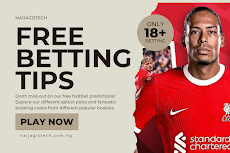
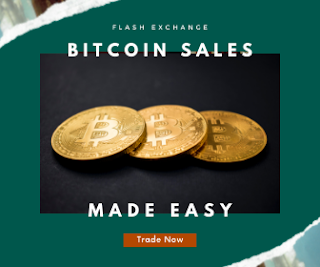







0 Comments